Available frequencies
| Frequency | Frequency Type | Part Number |
| 868MHz | EnOcean for Europe | PEG_868_E |
| 868MHz | EnOcean for Europe | PEG_868_ELW |
| 902MHz | EnOcean for US/Canada | PEG_902_E |
Product description
The Pressac EnOcean gateway is a highly effective industrial Internet of Things (IoT) gateway designed and uniquely optimised for EnOcean and IP communications. The Pressac EnOcean gateway will publish received sensor data to user defined MQTT brokers or cloud IoT platforms such as Microsoft Azure IoT Hub.
-png.png?width=400&height=265&name=Gateways%20(1)-png.png)
Product variants
Pressac EnOcean Gateway is available in various configurations. Two examples of available products variants can be seen below.
- Ethernet Pressac EnOcean Gateway

- Ethernet, LTE and WiFi Pressac EnOcean gateway

Assembly and physical installation

Prior to installation and operation you will need to attach antennas to the gateway. All antenna connections are labelled on the gateway.
Note: The antennas provided will vary depending on which variant of gateway you have.
WARNING: Incorrect installation of the Pressac EnOcean gateway antennas may cause damage.
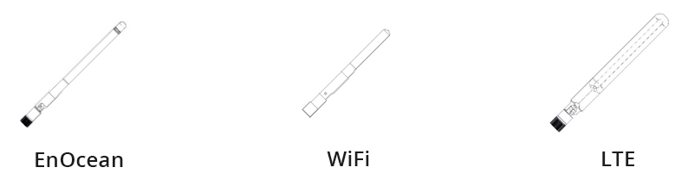
SIM card insertion and removal (LTE variants)
Note: The SIM card insertion and removal should only be done with the provided SIM card tool.
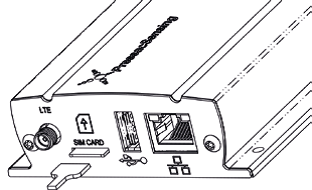
Insert a SIM card by pushing the SIM card into the SIM card slot until it clicks into place using the provided tool.
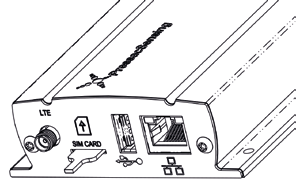
Remove a SIM card by pushing the provided tool against the SIM card in the SIM card slot until the SIM card is released.
Positioning
Ideally, the Pressac EnOcean gateway should be close to the centre of the room, and at least 10cm away from the corner of the wall or ceiling. A signal range of 10 metres should be assumed. This should ensure you get good enough coverage in less-than-ideal conditions. More information on positioning and planning your installation can be found on the Pressac website.
Installation
Mounting of the Pressac EnOcean gateway should be done using the Screws or DIN Rail adaptor provided. Care should be taken to mount the Pressac EnOcean gateway away from any metal objects, surfaces or sheets. For tabletop/unmounted installations adhesive rubber feet are provided these can be secured to the bottom in all corners.

Power and ethernet
Note: An ethernet connection is required for initial configuration of the gateway. Other connections such as LTE and WiFi can then be configured for ongoing connectivity.
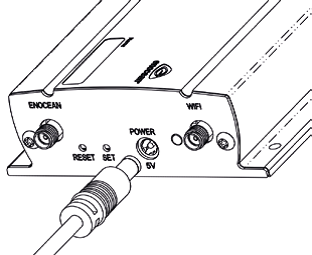
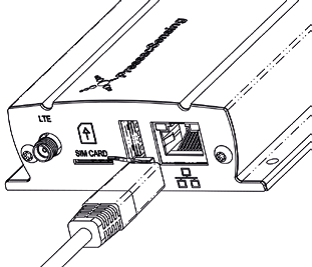
WARNING: Always use the approved antenna and power supply provided with the unit. The use of non-approved accessories will invalidate warranty and may be contrary to the radio licence in your country.
Accessing the web user interface
Note: The IP address for ethernet and WiFi networks will be different and the Web UI is not accessible via LTE.
Pressac EnOcean gateway comes with an easy-to-use web interface for configuration of all features and settings. To access the web user interface, open a web browser on a PC connected to the same local area network as the gateway and go to the IP address of the Pressac EnOcean Gateway. If you do not know the IP address this can be found in a variety of ways.
Universal Plug and Play (UPnP) – Windows devices
Pressac EnOcean gateway announces itself over UPnP and can be found in the ‘Gateways’ or ‘Other Devices’ section of the Windows Network area. To find this area click ‘Start’ search for ‘Computer’ click it then click ‘Network’ on the left hand side.
Bonjour – Apple devices
Pressac EnOcean Gateway can be discovered using Bonjour. One of the easiest ways of using this method is to open ‘Safari’ go to ‘Preferences’ then ‘Advanced’ and tick ‘Include Bonjour in the Bookmarks menu’. Close Preferences and navigate to ‘Bookmarks’ and you will now see all your networked Bonjour devices including the Pressac EnOcean Gateway.
DHCP server / router
Your router or DHCP server’s list of connected devices will contain an entry for the Pressac EnOcean Gateway. If you have any difficulties, please contact your network administrator.
First boot
When first accessing the gateway you will be asked to set a gateway name and password. Please follow the on-screen instructions to set up your gateway for the first time.
On-screen guide
Pressac EnOcean gateway comes with an embedded user guide which will help you with configuration and set-up.
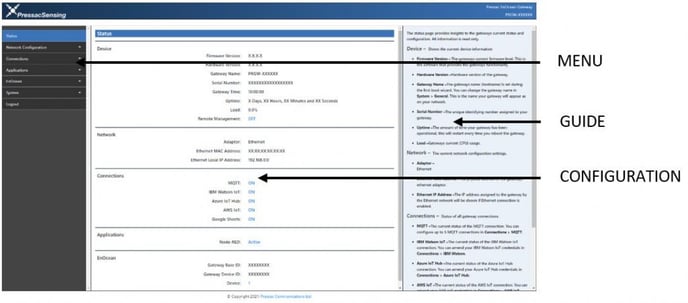
Restore network settings
A network settings restore will set the gateway to DHCP mode and clear all network settings including WiFi, LTE and Failover from the gateway. This can be initiated by pressing and holding the RESET button and letting go after 10 seconds.
While a network restore is in progress the LED will flash GREEN two times followed by a GREEN LED flicker if successful or a RED LED flicker if unsuccessful.

Restore factory settings
A factory restore will remove all devices from the gateway and erase all content and settings, reverting the gateway back to its first boot state. This can be initiated by pressing and holding the RESET button and letting go after 30 seconds.
While a factory restore is in progress the LED will flash RED four times followed by a GREEN LED flicker if successful or a RED LED flicker if unsuccessful.
Product specifications
| Wireless protocol | EnOcean |
| Power supply | 5V USB to DC mains adapter |
| Security and encryption | AES-128 compatible |
| Voltage in | 100-240v AC 50Hz 300mA |
| Voltage out | 5v DC 2000mA |
| Mounting | Screw |
| LED | Red/Green – bi-colour LED |
| Operating temperature range |
-10°C to +55°C |
| Storage temperature range | -20°C to +55°C |
| Case dimensions | 162 x 85 x 28 mm approx. |
| Antenna dimensions | EnOcean length 140mm approx. *WiFi length 110mm approx. *LTE length 170mm approx. |
| EnOcean | TCM 515 868MHz TCM 515U 902MHz |
| Network interface | 10/100 ethernet interface *WiFi interface *LTE interface |
| CPU | Broadcom BCM2837 quad-core A54 (ARMv8) 64-bit @ 1.4GHz |
| Memory / storage | 1GB RAM / 8GB eMMC |
| Realtime clock | Fitted |
| Antenna | EnOcean – 1/2 Wave SMA *WiFi – 2.4GHz SMA Rp *LTE – multiband SMA |
Declaration of conformity PEG E
Declaration of conformity PEG ELW
Telecom equipment registration certificate
Download product datasheet
