Caution: If you have already set up your gateway and forgotten your password, you must restore your gateway to factory settings.
To change the password to your gateway, click ‘- Password’ in the system sub-menu on the gateway.
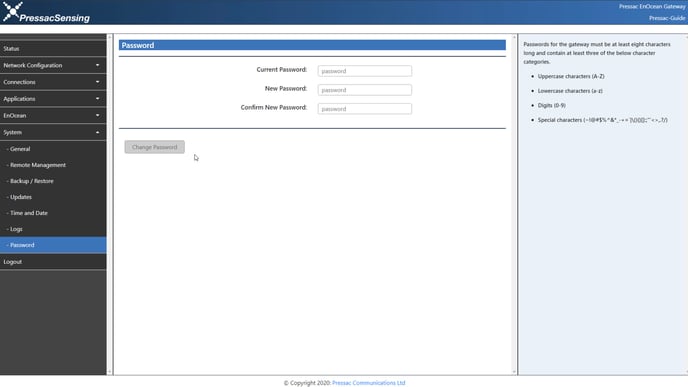
Note:
Password must be at least:
- 15 characters long characters long and contain at least three of the following:
- Lowercase characters (a-z)
- Uppercase characters (A-Z)
- Digits (0-9)
- Special characters (~!@#$%^&*_-+=`|\(){}[]:;”‘<>,.?/)
Here you will be asked to fill in three fields.
The first field is the current password to the gateway.
The second field is the new password you would like to set to the gateway.
The third field is confirming your new password (this must match the password provided in the second field).
Once you have filled in all the fields, click ‘Change Password’ and you should see a green message confirming that you have changed your password successfully “saved successfully”.
