Your gateway retrieves its time and date settings from its network connection. If it is incorrect or you wish to set it to something else, please follow the steps below.
To change the time and date on your gateway, click "-Time and Date" in the System sub-menu on the gateway.
Here you will be able to specify the time and the date for your gateway by inputting it into the correct fields.
- Date –Date set here will manually override a date automatically set by the gateway.
- Time –Time set here will manually override a time automatically set by the gateway.
- NTP Service –Configure the gateway to use a Network Time Protocol server for clock synchronization. You can define up to 3 NTP servers.
You can specify if you wish to use a 24-hour clock or a 12-hour clock under the "Time Format" drop-down menu.
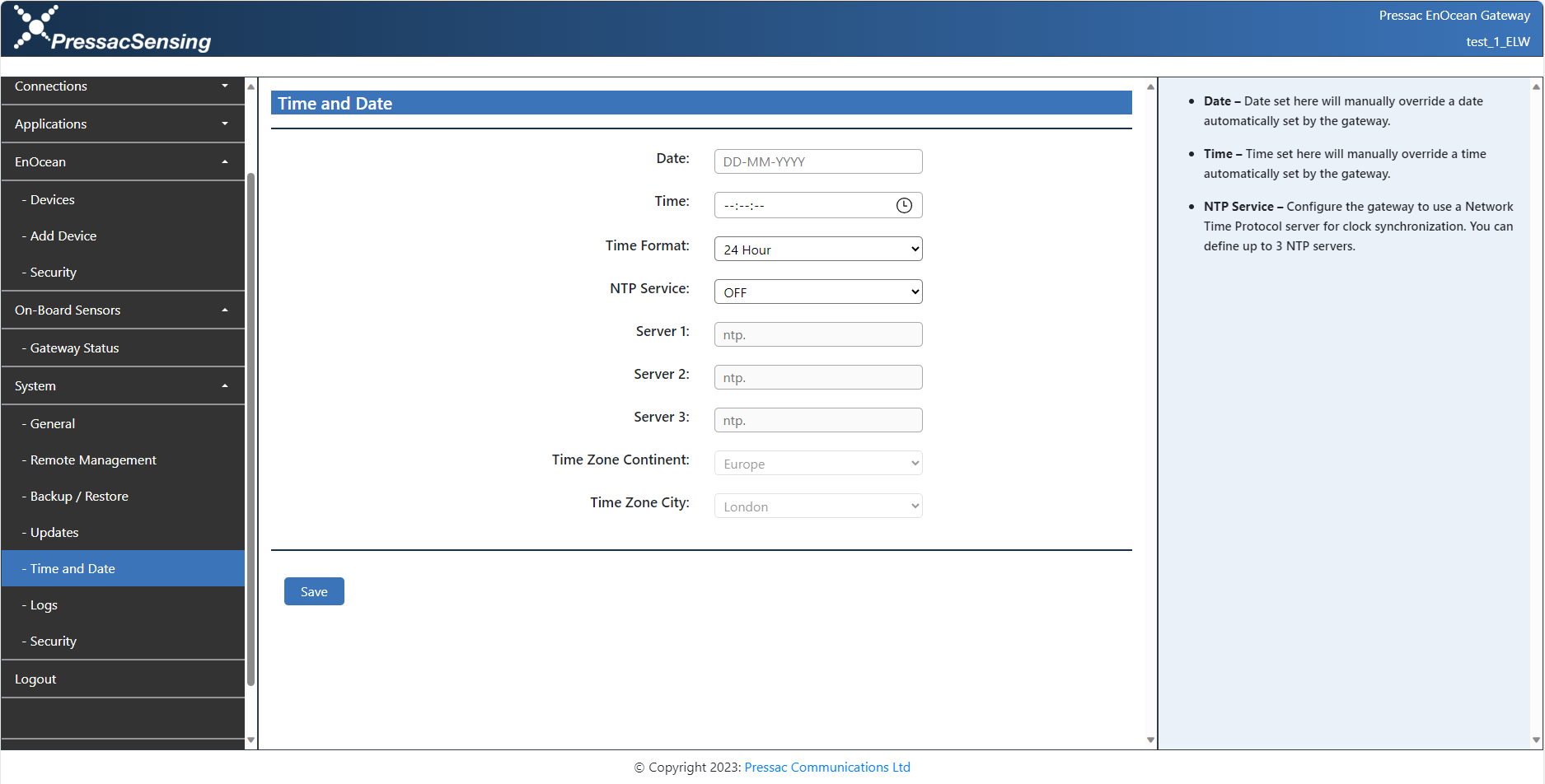
If you wish to use the NTP service you can enable this using the ‘NTP Service’ drop-down menu. Then specify which NTP server you would like to use – you can specify up to three NTP servers, with one of them being your main server and the other two serving as back up if the main server was to fail.
- NTP service – Configure the gateway to use a Network Time Protocol server for clock synchronization. You can define up to three NTP servers.
- Time Zone Continent – Set which Time Zone Continent the gateway is located in, this is set automatically by the gateway.
- Time Zone City – Set which Time Zone City the gateway is located in, this is set automatically by the gateway.
I have shown an example below of what a fully setup NTP service would look like.
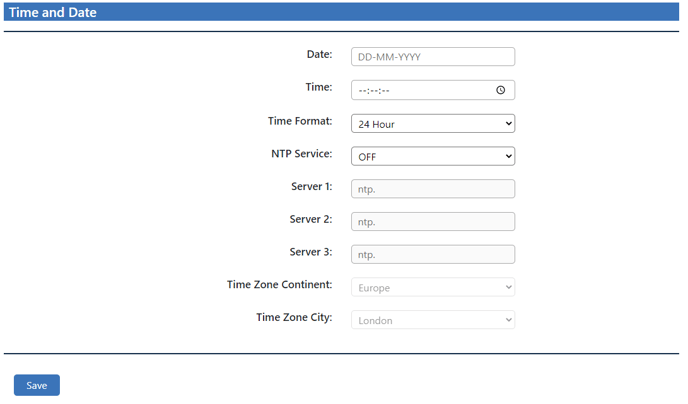
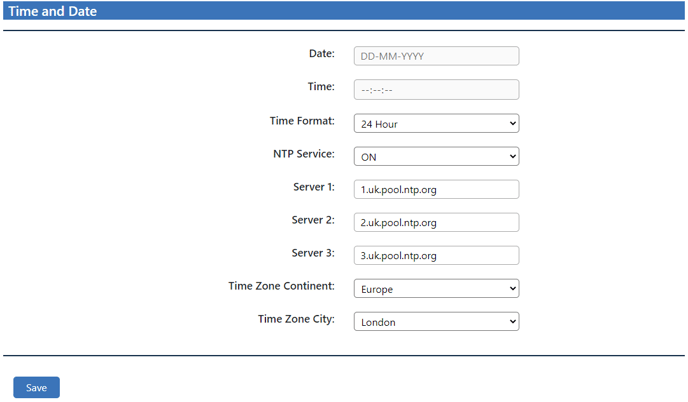 You have now set the time and date for your gateway.
You have now set the time and date for your gateway.
