Prerequisites
• Initial setup for Pressac EnOcean gateway.
• MQTT broker.
Navigate to the MQTT connection page by clicking “– MQTT” in the Connections sub-menu on the Pressac EnOcean gateway web-interface.
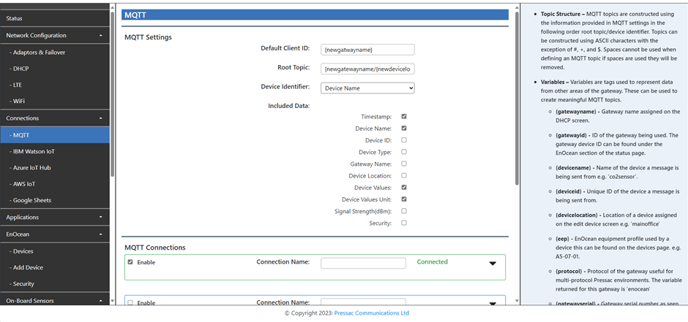
Now input your default client ID, root topic, device identifier, and select the data you would like to be included in the payload.
You can find the variables for the root topic here.
| Default client ID | This is the default MQTT client identifier the gateway will use when publishing to an MQTT server. This value will be used to identify the gateway to the MQTT server. It should be unique to each MQTT server the gateway is connecting to. |
| Root topic | The root topic will be used at the start of all device MQTT topics followed by the device identifier. Each level of topic should be separated by a /. |
| Device identifier | What the device will appear as at the end of an MQTT topic. When set to ‘Device Name’ the device name will be used and when set to ‘Device ID’ the unique device ID will be used. e.g. ‘roottopic/co2sensor’ or ‘roottopic/050C0745’. |
Included data
The data contained in the payload sent is optional. From here you can select the data you would like to include.
| Timestamp | The time the gateway received a message from a physical device. |
| Device name | Name assigned to the physical device sending data to the gateway. This can be found in your device lists. |
| Device ID | Device ID (device identification) associated with a physical device e.g. ‘01882050’. Device IDs can be found in your device lists. |
| Device type | Type of EnOcean device as found on the devices page. e.g. CO2, temperature and humidity. |
| Gateway name | Gateway name assigned in the System > General screen. |
| Device location | Location of a device assigned on the edit device screen e.g. mainoffice. |
| Device values | Values received by the gateway from a physical device such as temperature, humidity, current etc. |
| Device value unit | Unit the device value is measured in if available e.g. °C. |
| Signal strength (dBm) | Signal strength between the device and gateway in dBm. |
MQTT Connections
Up to 5 MQTT server can be connected to simultaneously. Connections can be expanded to reveal settings using the downward arrow on the right of of the connection name field and enabled by ticking the Enable box on the left of the connection name field.
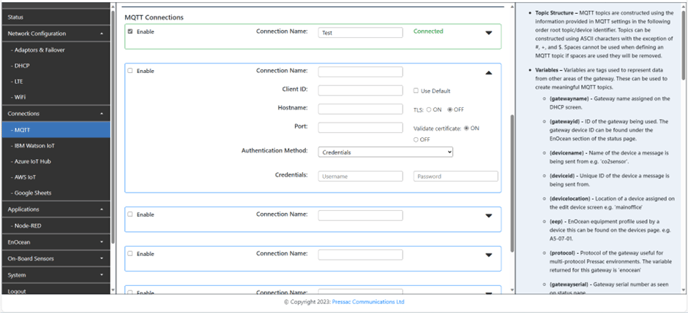
Now we need to configure the Pressac EnOcean Gateways connection to your MQTT server. Start by ticking ‘Enable’ in the top left corner and then the down arrow on the bottom right of the MQTT connection. Then we fill in the fields below. (You can enable up to five MQTT connections).
- Connection name – Name to identify the MQTT connection.
- Client ID – This is the unique name used to identify the gateway to the MQTT server. It can be any string value and should be unique to the MQTT server you are connecting to. Ticking the ‘Use Default’ option will force the connection to use the ‘Default Client ID’ provided in MQTT Settings.
- Hostname – Hostname or IP address of the MQTT server you are connecting to. TLS radio buttons can be used to turn ON or OFF secure communication between the gateway and MQTT server
- Port – Port the MQTT server is listening on.
Authentication and credentials – Username and password for the MQTT server. If the MQTT server has authentication switched on these will be required.
- Connection Name -Name to identify the MQTT connection.
- Client ID -This is the unique name used to identify the gateway to the MQTT server. It can be any string value and should be unique to the MQTT server you are connecting to. Ticking the 'Use Default' option will force the connection to use the 'Default Client ID' provided in MQTT Settings.
- Hostname -Hostname or IP address of the MQTT server you are connecting to. TLS radio buttons can be used to turn ON or OFF secure communication between the gateway and MQTT server.
- Port -Port the MQTT server is listening on.
- Authentication Method -Select the authentication method from the below methods.
- Credentials -A Username and password will be required to authenticate with the MQTT server.
- Credentials with Self-Signed Certificates -A Username and password alongside self-signed certificates will be required to authenticate with the MQTT server.
- No Authentication -No credentials or certificates are required to authenticate with the MQTT server.
- Certificate –Certificate for your MQTT which you have generated.
- Private Key –Private key certificate of your MQTT server which you have generated.
- CA Certificate –Server / certificate authority certificates allow the gateway to verify they are communicating with the MQTT server and not another server impersonating the MQTT server.