To manage your settings for logging navigate to the Logging page by clicking "- Logs" in the system sub-menu.
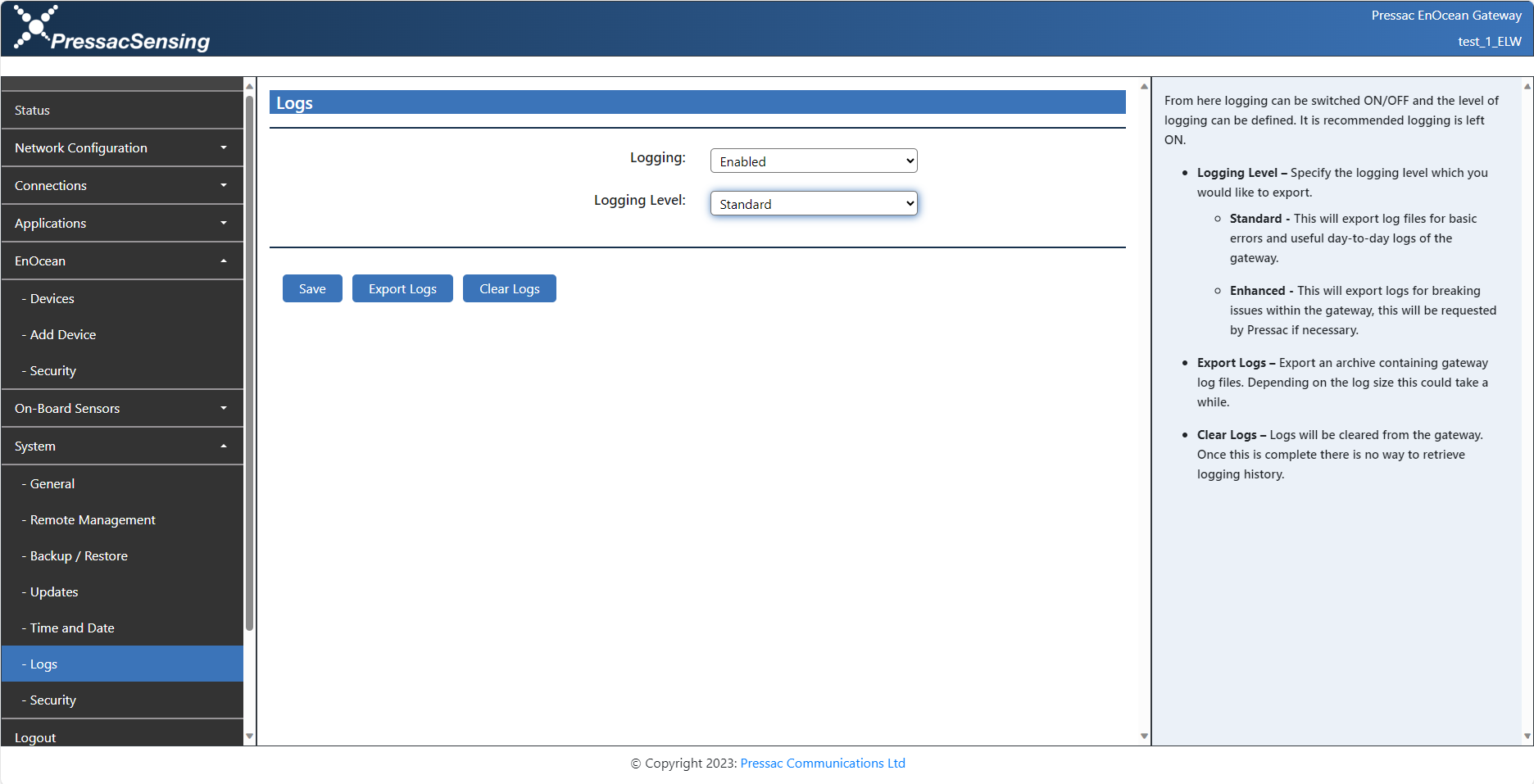
Note: Here you will find where to enable logging as well as the logging level.
- Logging – This is where you can enable or disable logging for your gateway. This is set to "Enabled" by default.
- Logging level – This is where you can set the level of information that is logged.
-
Standard - This will export log files for basic errors and useful day-to-day logs of the gateway.
-
Enhanced - This will export logs for breaking issues within the gateway, this will be requested by Pressac if necessary.
-
Once you have set your preferences, click the save button and these settings will be saved onto the gateway.
Tip: To export your logs, click the "Export logs" and this will start the export process.
- Export logs – Export an archive containing gateway log files. Depending on the log size this could take a while.
Now that you have exported your logs you should receive a file with the following contents.
- EnOcean log – This file will contain all of the EnOcean events that the gateway sends and receives.
- Server log – This file will contain all of the events for the gateway software.
To clear your logs, click the "Clear logs" and this will clear all the logs that are stored on your gateway.
- Clear logs – Logs will be cleared from the gateway. Once this is complete there is no way to retrieve logging history.