We recommend that you always back-up your gateway before proceeding with any updates, as an update could possibly have some bugs within. Click here to find out how to back up your gateway.
To update your gateway, navigate to the updates page by clicking ‘-Updates’ in the system sub-menu.
Here you will find the information for the current version of your gateway, as well as any applications that are installed.
Updating from Pressac servers
You can check, download, and install updates for your gateway automatically or manually.
If you want your gateway to check for updates automatically tick the option ‘Automatically check for updates’.
If you want to download updates automatically tick the option ‘Automatically download updates’.
If you want to install updates automatically tick the option for ‘Automatically install updates’.
- Automatically check for updates – Enables/disables the gateway to periodically check for updates every 24 hours.
- Automatically download updates – Enables/disables the automatic download of any updates automatically found.
- Automatically install updates – Enables/disables the automatic installation of any updates found and automatically downloaded.
Below are two examples of possible set-ups.
This will automatically check for and download the latest gateway software but will NOT install it.
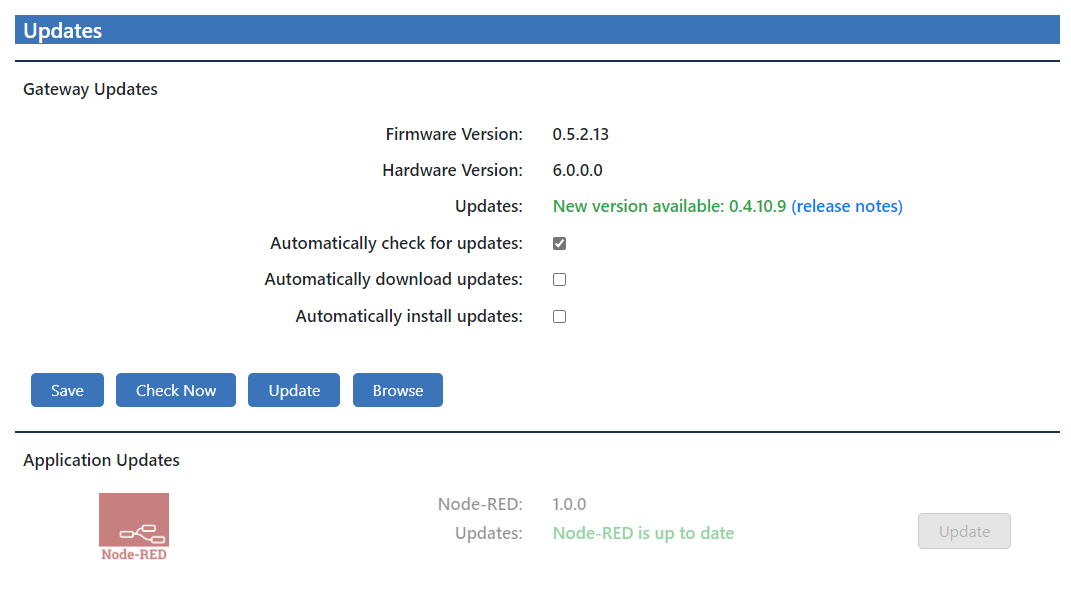
This will automatically check for and download the latest gateway software and will install it.
Updating manually
You can update manually using a Pressac EnOcean gateway update file.
To update manually, click the ‘Browse’ button. This will open your file explorer – select the Pressac gateway image file that has been provided to you upon contacting Pressac.
Once you have done this your gateway will start to undergo the update process.
Only updates provided by Pressac should be used on the gateway.
Software change log
Click here to see the latest Pressac EnOcean Gateway release notes