Version 1.1 - Last updated 10/06/2024
Overview:
The gateway receives live data from multiple sensors, converts it into easy-to-use JSON format and makes it available in AWS loT Core. Enabling you to easily integrate live sensor data into your existing applications. In simple terms, the gateway receives data from the sensors and makes it usable.
Data can be sent – via Ethernet, LTE (4G) or WiFi – securely to AWS loT Core.
Hardware Description
Energy monitoring kit contents and datasheets
- 1x Pressac Industrial Gateway
- 1x Wireless current sensor: one channel
- 1x Wireless current sensor: three channel
- 1x Pulse Counter
- 1x Dry Contact Sensor
Environment monitoring kit contents and datasheets
Occupancy monitoring kit contents and datasheets
- 1x Pressac Industrial Gateway
- 1x Desk Occupancy Sensor
- 1x Table Occupancy Sensor
- 1x Room Occupancy Sensor
- 1x Room Conditions Sensor
User provided items
Not applicable
3rd party purchasable items
Not applicable
Setup device hardware
Information on gateways, including specifics such as components and setup instructions, is available at the provided references.
Set up your development environment
Tools installation
Not applicable
Setup your AWS account and permissions
If you do not have an existing AWS account and user, refer to the online AWS documentation at Set up your AWS Account. To get started, follow the steps outlined in the sections below:
Pay special attention to the Notes.
Create resources in AWS IoT
Refer to the online AWS documentation at Create AWS IoT Resources. Follow the steps outlined in these sections to provision resources for your device:
Pay special attention to the Notes.
Provision the device with credentials

- Navigate to AWS IoT Core Connection Page: On the Pressac EnOcean gateway web-interface, click on “- AWS IoT” in the Connections sub-menu.
- Enable AWS IoT Connection: Change the AWS IoT connection from “OFF” to “ON”.
- Input Connection Details: Input the Client ID, Root Topic, and Endpoint.
- Upload Certificates: Upload the certificate, private key, and CA certificate that were generated when creating your AWS IoT Thing.
- Set Message Type: Choose the message type. You can choose between standard messages, device shadows, or both.
- Save Settings: After inputting your connection details and uploading your certificates, select which data you would like to be included in the payload and click “Save”.
- Check Connection Status: The AWS IoT connection status should now change to “Connected”.
Verify messages in AWS IoT Core
- Access the MQTT Test Client:
- In the AWS IoT console, navigate to the MQTT test client page.
- This test client allows you to subscribe to and publish messages to MQTT topics.
- When publishing messages, you can set the retain flag to simulate how your devices might behave.
- Subscribe and Publish:
- Use the test client to subscribe to the topic where your sensor data is expected to arrive. We recommend to subscribe to a wildcard topic.
- Connect a sensor to your gateway and wait for a message to push from the sensor to AWS IoT Core.
- Confirm that the test client receives the published message.
- Check for Successful Delivery:
- If the test client successfully receives the message, it indicates that your sensor data is indeed reaching AWS IoT Core via MQTT.
Troubleshooting
When facing issues when attempting to connect to AWS IoT Core, the standard log files will provide information on what errors are occurring.
The following errors can occur:
error: AWS: getaddrinfo ENOTFOUND – This occurs when the Endpoint is incorrect, please check the specified Endpoint URL.
error: AWS: Certificates files are not valid – This occurs when one of the inserted certificate files do not match the ones provided by the AWS IoT Core platform.
error: AWS: Client is closed/error: AWS: Client is reconnecting: This occurs when the policy applied to the AWS thing is configured incorrectly.
For more information, refer to the AWS online documentation on Troubleshooting AWS IoT.
To contact technical support, please log a ticket below.